The TI-89 Titanium is a powerful graphing calculator by Texas Instruments, designed for advanced math and science. It offers sophisticated features, making it a versatile tool for students and professionals alike.
1.1 Overview of the TI-89 Titanium
The TI-89 Titanium is a high-end graphing calculator designed by Texas Instruments, offering advanced mathematical and scientific capabilities. It is well-suited for students and professionals, supporting complex calculations, graphing, and programming. The calculator features a 100×160-pixel display and is powered by four AAA alkaline batteries, with a button cell backup battery pre-installed. Its robust design and extensive functionality make it a versatile tool for algebra, calculus, and other advanced applications. A comprehensive guidebook is available online, detailing its features, setup, and troubleshooting, ensuring users can maximize its potential. This manual provides a detailed overview, enabling users to explore its full capabilities effectively.
1.2 Key Features and Capabilities
The TI-89 Titanium boasts a range of features tailored for advanced mathematical operations. It supports algebraic and calculus computations, offering symbolic manipulation and numerical analysis. The calculator is equipped with a high-resolution display, facilitating detailed graphing of functions, parametric equations, and polar coordinates. Programming capabilities allow users to create custom applications, enhancing its versatility. Additionally, it includes tools for statistics, finance, and engineering, making it a comprehensive solution for diverse academic and professional needs. Its memory management system ensures efficient storage of applications and data, while compatibility with Texas Instruments’ software enables seamless connectivity with computers for data transfer and updates.

Installation and Setup
The TI-89 Titanium requires four AAA alkaline batteries and one SR44SW backup battery. Initial setup includes configuring the date, time, and display settings. Refer to the guidebook for detailed instructions.
2.1 Battery Installation and Maintenance
The TI-89 Titanium operates with four AAA alkaline batteries and one SR44SW backup battery. To install, open the battery compartment located on the rear. Insert the AAA batteries, ensuring correct polarity, and replace the backup battery if necessary. Avoid using rechargeable batteries. Regular maintenance includes checking battery levels and replacing them when low. The calculator alerts when batteries are low. Turn off when not in use to conserve power. Replace batteries promptly to prevent data loss. Use only Texas Instruments-recommended batteries for optimal performance. Proper care extends battery life and ensures reliable operation. Refer to the guidebook for detailed steps and safety precautions.
2.2 Initial Setup and Configuration
After installing the batteries, power on the TI-89 Titanium by pressing the ON button. Follow the on-screen prompts to set the date, time, and language preferences. Use the arrow keys to navigate and ENTER to confirm. Select the desired mode (Degree or Radian) based on your needs. The calculator defaults to standard settings, but you can customize them later. Ensure all settings are correctly configured for accurate calculations. Refer to the guidebook for detailed instructions on initial setup. Proper configuration ensures optimal performance and functionality. This step is crucial for first-time users to familiarize themselves with the calculator’s interface and capabilities.

Basic Operations
The TI-89 Titanium performs arithmetic, algebraic, and calculus operations with ease. Use the keypad for input and navigate using arrow keys. Press ENTER to execute calculations.
3.1 Navigating the Calculator Interface
Navigating the TI-89 Titanium is straightforward once familiar with its layout. Use the arrow keys to move the cursor up, down, left, or right. The 2nd key provides access to secondary functions, while ENTER executes commands. The TOOLS menu offers editing options similar to Microsoft Word, allowing users to cut, copy, and paste. Press F1 to F4 for quick access to frequently used functions. The home screen displays equations and results, while the graphing and list screens are accessible via dedicated buttons. Use the QUIT key to return to the home screen or exit applications. Customizing shortcuts can enhance efficiency. Refer to the official guidebook for detailed shortcuts and menu navigation tips.
3.2 Performing Basic Calculations
The TI-89 Titanium excels at performing basic calculations with ease. Enter numbers using the numeric keypad and use the arithmetic operators (+, -, ×, ÷) for addition, subtraction, multiplication, and division. Press ENTER to execute calculations. For operations like logarithms, square roots, and trigonometric functions, use the 2nd key to access secondary functions. The calculator follows the order of operations (PEMDAS) automatically. Use parentheses to group expressions and ensure accurate results. To correct an entry, press BACKSPACE to delete the last character or CLEAR to start over. The display shows equations and results clearly, making it easy to verify calculations. For more complex operations, such as exponentiation or fractions, use the dedicated keys or menus. This intuitive design ensures efficient problem-solving for both simple and advanced mathematical tasks.

Graphing Capabilities
The TI-89 Titanium offers advanced graphing features, enabling users to visualize functions, parametric equations, and polar coordinates. Its high-resolution display supports customizable colors, axis labels, and grid settings for precise graphical analysis.
4.1 Understanding the Graphing Modes
The TI-89 Titanium offers multiple graphing modes to suit various mathematical needs. The Function mode allows users to graph standard functions like y = f(x). The Parametric mode enables plotting of parametric equations, where x and y are defined in terms of a third variable, typically t. Additionally, the Polar mode supports graphing equations in polar coordinates, ideal for representing curves like circles and roses. Each mode provides customizable settings, such as color, axis labels, and grid options, ensuring precise and visually clear representations. These capabilities make the TI-89 Titanium an excellent tool for exploring complex mathematical relationships and visualizing data in different coordinate systems. Users can easily switch between modes and adjust settings to tailor their graphs for specific applications.
4.2 Customizing Graphs and Charts
The TI-89 Titanium allows users to customize graphs and charts to enhance clarity and presentation. You can adjust colors, axis labels, and grid settings to suit your preferences. The calculator also supports zooming and panning, enabling detailed examination of specific graph segments. Additionally, users can modify line styles, add annotations, and toggle grid lines for better readability. These customization options ensure that graphs are not only visually appealing but also informative. The ability to tailor visual representations makes the TI-89 Titanium a powerful tool for both educational and professional use, helping users to effectively communicate complex mathematical concepts. By personalizing graphs, users can emphasize key data points and create engaging visualizations tailored to their needs. This level of customization underscores the calculator’s versatility in handling diverse mathematical and scientific applications.

Advanced Functions

The TI-89 Titanium supports advanced math functions, including algebra, calculus, and programming, making it a versatile tool for solving complex problems and creating custom applications.
5;1 Using the TI-89 for Algebra and Calculus
The TI-89 Titanium excels in solving algebraic equations and calculus problems. It can factor polynomials, find derivatives, and integrate functions, making it ideal for advanced math students. The calculator also handles systems of equations and matrix operations with ease, providing detailed step-by-step solutions. For calculus, it computes limits, definite integrals, and handles differential equations, offering graphical representations to enhance understanding. The built-in Computer Algebra System (CAS) allows users to explore complex mathematical concepts efficiently. These capabilities make the TI-89 Titanium an indispensable tool for both academic and professional environments, streamlining problem-solving and fostering deeper mathematical insights.
5.2 Programming and Custom Applications
The TI-89 Titanium supports programming in TI-BASIC and Assembly languages, enabling users to create custom applications tailored to their needs. This feature is particularly useful for students and developers, allowing them to explore mathematical concepts interactively. The calculator’s programming capabilities extend to solving complex problems, automating tasks, and even creating games. For example, users can develop applications for statistics, physics, or engineering, making it a versatile tool for academic and professional environments. The TI-89’s programmability also fosters creativity, as users can design custom interfaces and utilities. With its robust software development potential, the TI-89 Titanium remains a powerful platform for learning and innovation, making it a must-have tool for those who value customization and functionality.

Customization and Personalization
The TI-89 Titanium allows users to customize display settings and manage memory efficiently, ensuring personalized functionality for diverse academic and professional needs.
6.1 Changing Display Settings
The TI-89 Titanium allows users to customize display settings for enhanced readability and productivity. Adjustments include brightness, contrast, and font sizes. Access these options through the Tools menu. The calculator also supports different display modes, such as split-screen viewing for multi-tasking. Users can save custom settings for quick access. Proper display configuration ensures optimal visibility, crucial for graphing and complex calculations. The manual provides detailed steps for personalizing these features, ensuring a tailored experience for individual preferences. This adaptability makes the TI-89 Titanium a versatile tool for academic and professional use. Customize your display to suit your needs and improve your workflow effectively with the TI-89 Titanium’s flexible settings options.
6.2 Managing Memory and Storage
The TI-89 Titanium features 190 KB of user-available RAM and 2.7 MB of Flash memory for storing applications and data. To manage memory effectively, users can delete unused files, apps, or data. The calculator allows organizing files in folders and supports memory expansion via Flash applications. Regularly clearing unnecessary items ensures optimal performance. The backup battery preserves memory content during main battery replacement. For extended storage, users can transfer files to a computer using the TI Graph Link cable. Proper memory management is crucial for maintaining calculator speed and functionality. The guidebook provides detailed instructions for managing storage efficiently, ensuring your TI-89 remains responsive and ready for demanding tasks.
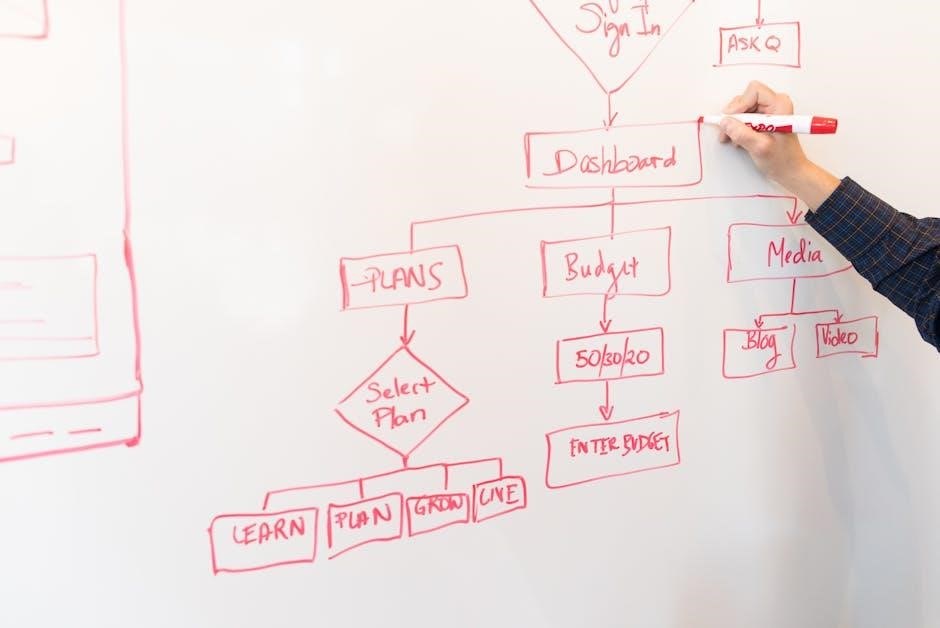
Troubleshooting Common Issues
The TI-89 Titanium may encounter issues like system crashes or battery drain. Resetting the calculator or replacing batteries often resolves these problems. Consult the manual for detailed solutions.
7.1 Resetting the Calculator
Resetting the TI-89 Titanium can resolve system crashes or frozen screens. Press and hold the 2nd and QUIT keys simultaneously for 5 seconds to perform a soft reset, which preserves memory. For a hard reset, remove all batteries, including the backup, wait 30 seconds, then reinstall them. This clears RAM but retains Flash applications. Always back up important data before performing a hard reset, as it will be lost. If issues persist, consult the official Texas Instruments manual or contact support for further assistance. Regular resets can help maintain optimal performance and resolve software glitches effectively. Ensure proper battery installation to avoid unexpected shutdowns during the process.
7.2 Resolving Software and Hardware Issues
For software issues on the TI-89 Titanium, ensure the calculator is running the latest OS version. Use the TI-Graph Link cable to update software via a computer. If the calculator freezes, perform a soft reset by holding 2nd and QUIT for 5 seconds. Hardware issues, like a non-responsive screen, may require checking battery connections or replacing them. Avoid using unauthorized modifications, as they can cause instability. For severe problems, contact Texas Instruments support or consult the official manual for detailed troubleshooting steps. Regular maintenance, such as updating software and cleaning contacts, can prevent many issues. Always refer to the guidebook for specific solutions to ensure optimal performance and longevity of the device.

Accessories and Compatibility
The TI-89 Titanium supports accessories like the TI-Graph Link cable for data transfer and a software CD with TI-InterActive! for enhanced functionality and compatibility with computers.
8.1 Recommended Accessories
Essential accessories for the TI-89 Titanium include the TI-Graph Link USB cable for seamless data transfer between the calculator and a computer. The TI-InterActive! software CD is also recommended, providing interactive math lessons and tools to enhance learning. Additionally, a protective hard case ensures the calculator remains damage-free during transport. For extended use, extra AAA alkaline batteries and a backup SR44SW battery are suggested. Lastly, the TI Connectivity Kit enables wireless communication with other TI calculators, fostering collaboration and data sharing. These accessories enhance functionality, durability, and user experience, making them indispensable for both students and professionals relying on the TI-89 Titanium for advanced calculations and graphing needs.
8.2 Connecting to Computers and Other Devices
To connect your TI-89 Titanium to a computer, use the TI-Graph Link USB cable, enabling seamless data transfer and synchronization. The TI-InterActive! software CD provides tools for interactive math lessons and data management. For wireless communication, the TI Connectivity Kit allows sharing files with other TI calculators. Ensure your devices are compatible and properly configured for optimal performance. These connections enhance collaboration and productivity, making the TI-89 Titanium a versatile tool for both academic and professional environments.

User Manual Specifics
The TI-89 Titanium manual is a comprehensive 980-page guide available in English, detailing features, functions, and troubleshooting. It includes detailed descriptions and methods for optimal use.
9.1 Navigating the Official TI-89 Manual
The official TI-89 Titanium manual is a comprehensive guide designed to help users maximize the calculator’s potential. Organized into clear sections, it begins with “Important Information” and progresses through detailed instructions for features like graphing, algebra, and programming. The manual includes specific page references, such as pages 22-23, which explain menu navigation. It also covers troubleshooting steps, like resetting the calculator, and provides tips for using advanced functions. The guidebook is available in English as a 980-page PDF, ensuring accessibility for users worldwide. Additionally, the latest version of the manual can be found on Texas Instruments’ official website, offering updates and resources for developers. This structured approach makes it easier for both beginners and experienced users to navigate and understand the calculator’s capabilities effectively.
9.2 Understanding the Guidebook Structure
The TI-89 Titanium guidebook is meticulously organized to ensure easy access to information. It begins with an overview of the calculator’s features and progresses through detailed sections on graphing, algebra, calculus, and programming. The manual includes dedicated chapters for troubleshooting and advanced functions, with clear references to specific pages for complex operations. Additionally, it provides a detailed index and glossary for quick lookup of terms and functions. The guidebook is available as a 980-page PDF, ensuring comprehensive coverage of all aspects of the calculator. This structured approach allows users to navigate seamlessly, whether they are beginners seeking basic operations or advanced users exploring custom applications and programming. The clear segmentation of content ensures that users can efficiently find the information they need to maximize the calculator’s capabilities.
The TI-89 Titanium is a powerful and versatile graphing calculator designed to meet the needs of students, educators, and professionals. With its advanced features, including graphing capabilities, algebraic manipulations, and programming options, it stands out as a robust tool for complex mathematical and scientific applications. The availability of a comprehensive guidebook ensures users can fully utilize its potential, while the structured manual provides clear guidance for troubleshooting and customization. Whether for classroom use or professional tasks, the TI-89 Titanium remains a reliable and essential device. Its enduring popularity is a testament to its functionality and the support provided by Texas Instruments through detailed documentation and resources.
